|
|
You can get started with Mobile Banking with just a few taps. Enrollment is simple, just download the BDCU Mobile App using the links below and follow the enrollment instructions. We will have you set up in no time. Mobile Banking allows you to:
Instructions for setting up the BDCU Mobile App:
|
Getting started with Mobile Deposit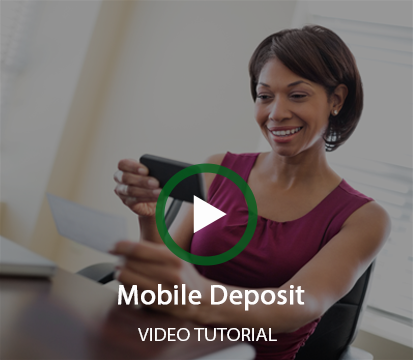
Mobile Deposit is part of the BDCU Mobile App. Follow the instructions below to make a deposit.
Deposits require the wording - For Mobile Deposit Only at BDCU - under the signature. Funds are normally received within two business days. Please keep your check until funds post to your account. Limitations on the maximum amount of each deposit. See the complete Remote Deposit Terms & Conditions for details. |
|
Getting started with Apple Pay® is easy.To add your BDCU Visa® Debit or VISA® Credit Card to Apple Pay®:
To use Apple Pay®:
To learn more about Apple Pay® click the button below. |
|
|
CardControl is a great tool to keep your card safe from fraud. It gives you the power to turn your BDCU Visa® Debit Card or Visa® Credit Card off when you’re not using it. When your card is “off”, no withdrawals or purchases will be approved. In addition, CardControl gives you transaction controls that allow you to set specific locations or geographic areas where your card will work. It also allows you to enable or disable specific types of transactions. Real-time alerts keep you informed when your card is used or declined. 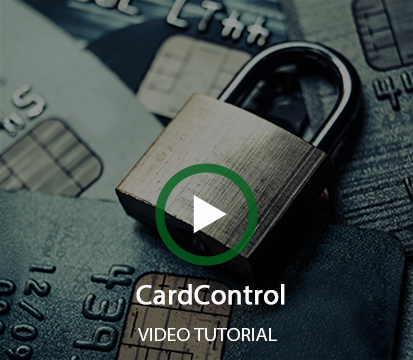
To get started with CardControl:
|
|
|
Text your account to get instant balance and history information. Just send a text message to the BDCU Mobile SMS Text banking code (39872) and you will get a text response with the information you need. To get started with Text Banking:Login to Online Banking and select Mobile Banking from the Access Accounts Menu. Choose Text Messaging then continue, and an activation code with instructions will be sent to your phone. SMS Text Banking Code: 39872
Message and data rates may apply. Check with your mobile carrier for details. Mobile Deposit is available via BDCU’s mobile banking app to eligible members only. The option can be added or removed based on you meeting specific criteria. Send "HELP" to 39872 for help. Send "STOP" to 39872 to cancel. App Store and iPad are trademarks of Apple Inc., registered in the U.S. and other countries. The Google Play logo is a trademark of Google Inc. |